Integrate Third Party Mobile Threat Defense (Sophos) with Microsoft Intune.
Views:
In this blog we will show you how to integrate third party mobile threat defense with Microsoft Endpoint Manager and how it works.
You can create compliance policy based on Sophos Mobile Threat Defense and if the device is non compliant you can block access of company resources like Teams, Exchange Online, Sharepoint etc. using conditional access policy.
Use Sophos Mobile with Intune - Intune on Azure | Microsoft Docs
Integrate Your Sophos Mobile with Microsoft Intune:
Login to your Sophos Portal using Admin Credential. Go to Mobile.
From Mobile, Go to Setup>Sophos Setup.
From Sophos Setup, Go to Intune MTD.
Click on Bind
Now you have to approve using Microsoft 365 global admin credential. If you are not signed in, sign in with your global administrator account in Microsoft 365 portal in the same browser.
After approving save the settings in Sophos Mobile.
Go to Tenant Administration>Connectors and tokens>Mobile Threat Defense. You can see that already 1 active connection. That means sophos is already integrated with Microsoft Intune.
Now you need to install the Sophos mobile antivirus application in iOS and Android from Intune. If the application is in personal profile it will not work. So we need to install the application in Work profile.
How to install app from Intune: Add and assign Managed Google Play apps to Android Enterprise devices - Microsoft Intune | Microsoft Docs
Creating compliance policy for mobile threat defense
Now we are creating compliance policy for android devices. From Devices>Android>Compliance Policy, Click on create policy.
Select the Platform and Policy Type.
Give a name and description and click on Next
From Compliance settings click on Device Health. Select your required device threat level. And assign the policy to a user group.
For more details: Create a Mobile Threat Defense (MTD) device compliance policy with Microsoft Intune - Microsoft Intune | Microsoft Docs
Creating Conditional Access Policy for blocking the access of company resource:
With the help of conditional access policy you can block your company resources if any malware is detected in your work profile.
To create a conditional access policy go to Devices>Conditional Access Policy. Click on New.
1. Give a Name of the policy.
2. Select the users/groups to whom you want to apply the policy.
3. Select cloud app (Teams, Onedrive, Sharepoint, Exchange Online etc.)
From Grant option select Require Device to be marked as compliant.
Create the policy by selecting enabling policy On
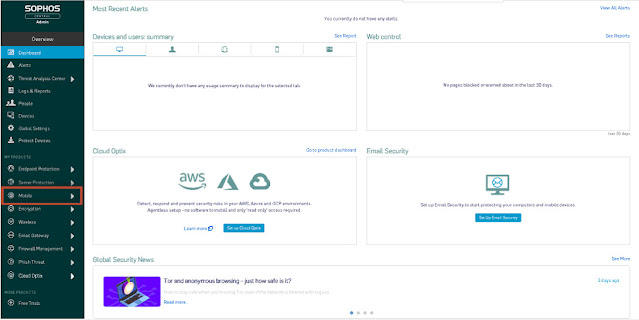
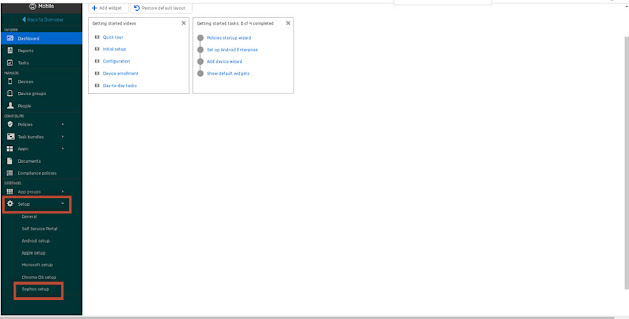














Comments
Post a Comment