Integrate Third Party Mobile Threat Defense (Sophos) with Microsoft Intune.
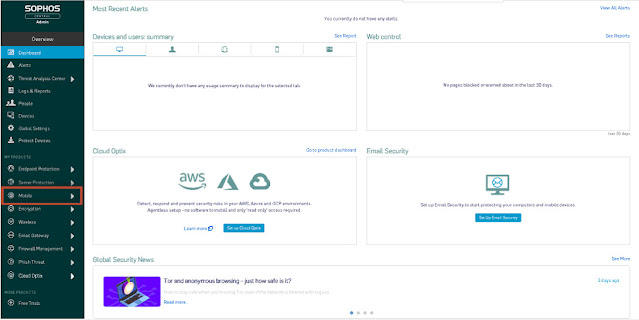
In this blog we will show you how to integrate third party mobile threat defense with Microsoft Endpoint Manager and how it works. You can create compliance policy based on Sophos Mobile Threat Defense and if the device is non compliant you can block access of company resources like Teams, Exchange Online, Sharepoint etc. using conditional access policy. Use Sophos Mobile with Intune - Intune on Azure | Microsoft Docs Integrate Your Sophos Mobile with Microsoft Intune: Login to your Sophos Portal using Admin Credential. Go to Mobile. From Mobile, Go to Setup>Sophos Setup. From Sophos Setup, Go to Intune MTD. Click on Bind Now you have to approve using Microsoft 365 global admin credential. If you are not signed in, sign in with your global administrator account in Microsoft 365 portal in the same browser. After approving save the settings in Sophos Mobile. Go to Tenant Administration>Connectors and tokens>Mobile Threat Defense. You can see that already 1 active connection...
