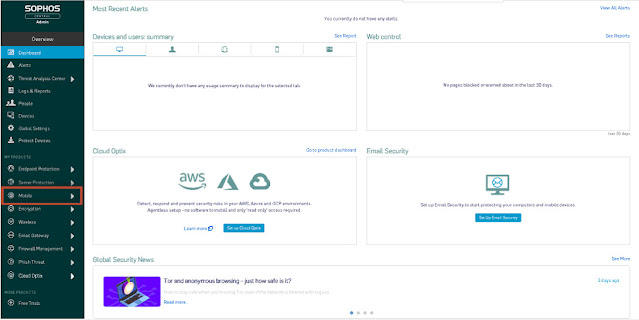Use Intune Data Warehouse to Build Reports using PowerBI
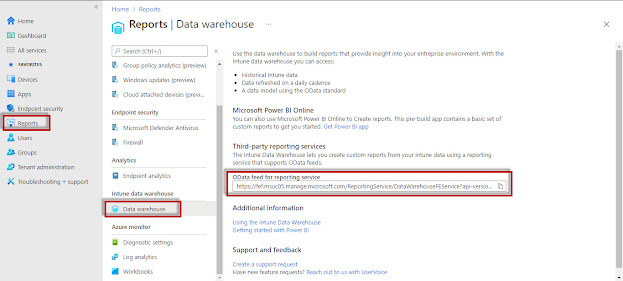
Use the data warehouse to build reports that provide insight into your enterprise environment. With the Intune data warehouse you can access: Historical data Daily basis refreshed Data Data model using the OData standard Let's do it. First Sign-in to your Endpoint Manager Admin Center. Go to Reports>Data Warehouse. Copy OData feed for reporting service URL. Now open PowerBI Desktop Application on your computer. Select OData Feed Select the data you want to analyze and click on load You have to sign in with a M365 global admin account. Now you can analyze your intune data.